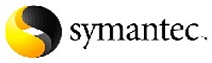If you are using a tape library with Symantec Backup Exec you have probably been annoyed hen you went to the library to remove a tape to see the library is locked message. I know it has caused me to use a couple not so work friendly words. Well here is a easy way to stop that extra step from needing to be made.
How to change Backup Exec’s robotic library locking behavior
Cause
By default, Backup Exec media servers will lock robotic libraries when running backup jobs or when a “Lock” job is run. The robotic library is automatically unlocked as part of import/export job operations or when an “Unlock” job is run.
In some cases, it may be desirable to prevent the robotic library from being locked by the Backup Exec media servers, typically in a SAN environment. Such examples are:
•In situations where the robotic library is in a secure room, but separated from the Backup Exec media servers by some distance.
•In situations where the robotic library uses a different locking strategy in its firmware than Backup Exec desires, such that an “Unlock” job is required from ALL the media servers before an import or export can be executed. These type of robotic libraries have footnotes on the BE HCL that state “In a shared storage option (SSO) environment, ALL Backup Exec servers are required to run an UNLOCK job prior to running an import job or export job or opening the mail slot.”
There is a registry key that can be used to prevent a Backup Exec media server from EVER issuing a lock command, including when executing a “Lock” job. A Backup Exec “Lock” job will complete successfully, even though it has not locked the robotic library, since the locking command was never sent to the robotic library. This registry key affects ALL the robotic libraries used by that Backup Exec server. This registry key cannot be used to change the behavior of only one robotic library if multiple robotic libraries are on the SAN.
When this registry key is used, the administrator must be aware that opening the robotic library door or using the robotic library portal to change media without Backup Exec’s knowledge or control is not advised. If media is changed without using an import/export job, an inventory job of the affected slots should be executed to update the Backup Exec media database.
•If it is desired that the robotic library should NEVER be locked, then this registry key should be changed on ALL the Backup Exec media servers using that robotic library. The Backup Exec administrator must realize that this has security implications that should be considered.
•If it is desired that the robotic library locking control be designated to one “preferred” Backup Exec media server, then the registry key should be set to “1” on all the BE media servers using that robotic library, except for that one “preferred” server. That “preferred” server then has exclusive control over locking the robotic library and should be the only BE media server used for import & export operations.
Solution:
Run “unlock” jobs from ALL BE servers to unlock the library. If this unlock step is skipped (or not possible) the library will be in a locked state and BE will be unable to unlock it after the registry change. The workaround in that case is to power-cycle the library.
Warning: Incorrect use of the Windows registry editor may prevent the operating system from functioning properly. Great care should be taken when making changes to a Windows registry. Registry modifications should only be carried-out by persons experienced in the use of the registry editor application. It is recommended that a complete backup of the registry and workstation be made prior to making any registry changes.
Add the following value to the registry:
HKLM\software\Symantec\Backup Exec for Windows\Adamm\Disable Library Door Lock=1 to prevent locking
Note: The Backup Exec services must be restarted before the robotic library will be left in an unlocked state.